WhatsApp Tricks
Even though I'm not the biggest fan of Meta for their dominant position in the social media landscape, particularly due to their acquisition of Instagram and WhatsApp, I can't deny the benefits of WhatsApp, their "foster-child" application for instant messaging. As a dedicated user-centered designer, my journey with this app has been quite enjoyable, right from the beginning. From selecting pleasing chat backgrounds to crafting personalized groups, WhatsApp has consistently impressed me. Today, I'm excited to share some valuable tips and tricks I've gathered over the years. Although the screenshots are in my native language, I believe you'll easily grasp the concepts I'm discussing.
- Taking Notes While there are numerous note-taking apps available, I've discovered WhatsApp to be a surprisingly simple yet versatile solution for my personal note-taking needs. By sending messages to myself, I've created a repository of thoughts and ideas, especially in service of this blog. Whether it's a quick reminder or a promising idea, WhatsApp serves as a reliable digital notebook. Later, when I'm at my desktop, I can seamlessly access these notes via WhatsApp for Linux (in fact, did you know you can access WhatsApp from any device through a browser using https://web.whatsapp.com).
 Note to self... End-to-end encrypted.
Note to self... End-to-end encrypted.- Organizing Notes WhatsApp lacks a threaded conversation feature like its sibling app, "Threads." As a workaround, I've found ingenious ways to organize my messages. Emojis serve as effective bookmarks. For instance, I use ‼️ to mark urgent messages, and 🌈 for long-term goals and dreams. Another handy trick is to create a custom group, allowing you to message your "second self" for specific purposes. To accomplish this, start by creating a group, inviting your best friend, and then promptly removing them (with no hard feelings, of course). Voila, you now have the group all to yourself.
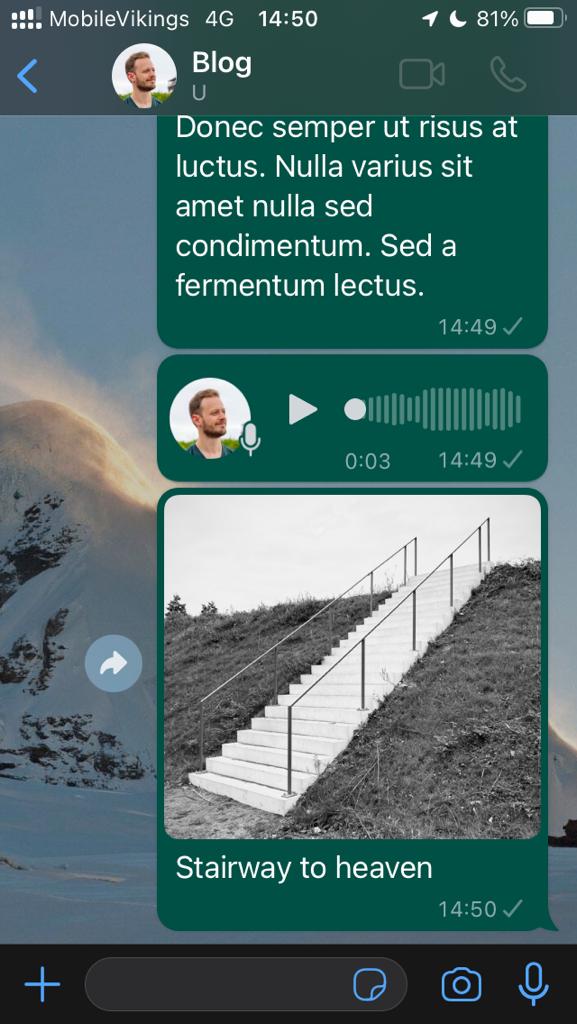 I think I hear an echo…
I think I hear an echo…- Annotating Photos Imagine you're in a grocery store with a shopping list from a friend, and you're unsure about the specific items. Simply snap a photo of the products and share it with them. They can use the drawing tool to circle the items they need, making your shopping trip a breeze. While this feature may be familiar to some, it's often overlooked, and I've found it quite practical.
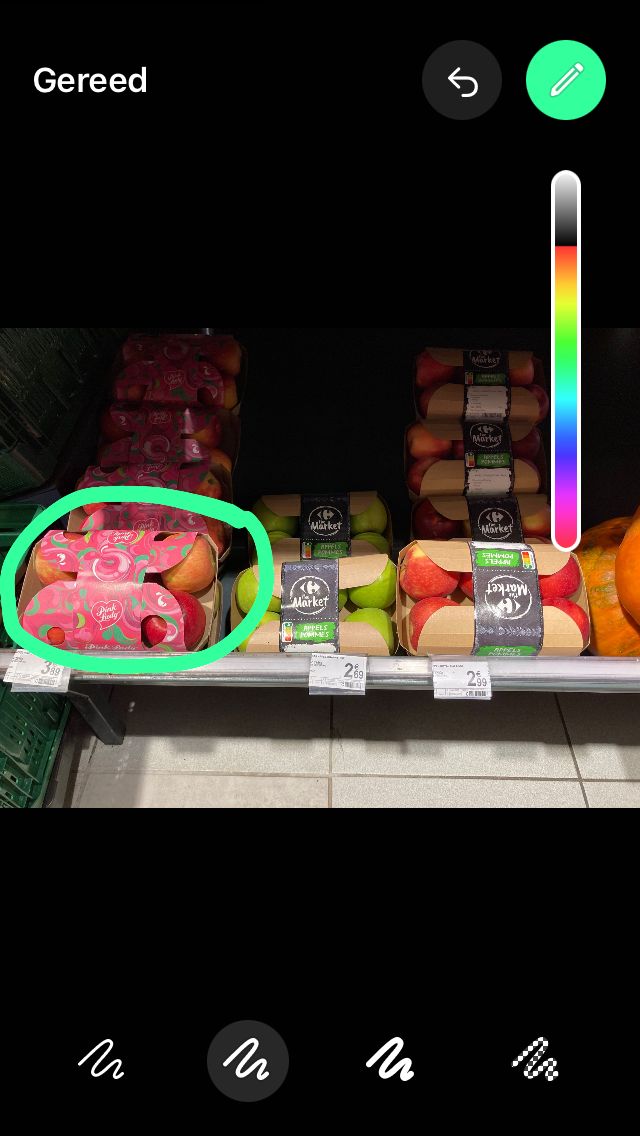 No more "You bought the wrong ingredients".
No more "You bought the wrong ingredients".- QR Code For business owners or those looking to connect more efficiently, WhatsApp offers a convenient QR code feature. You can generate your own personal QR code from the settings, which others can scan to instantly reach out to you. This beats sharing phone numbers manually and provides a polished graphic with your profile picture and QR code.
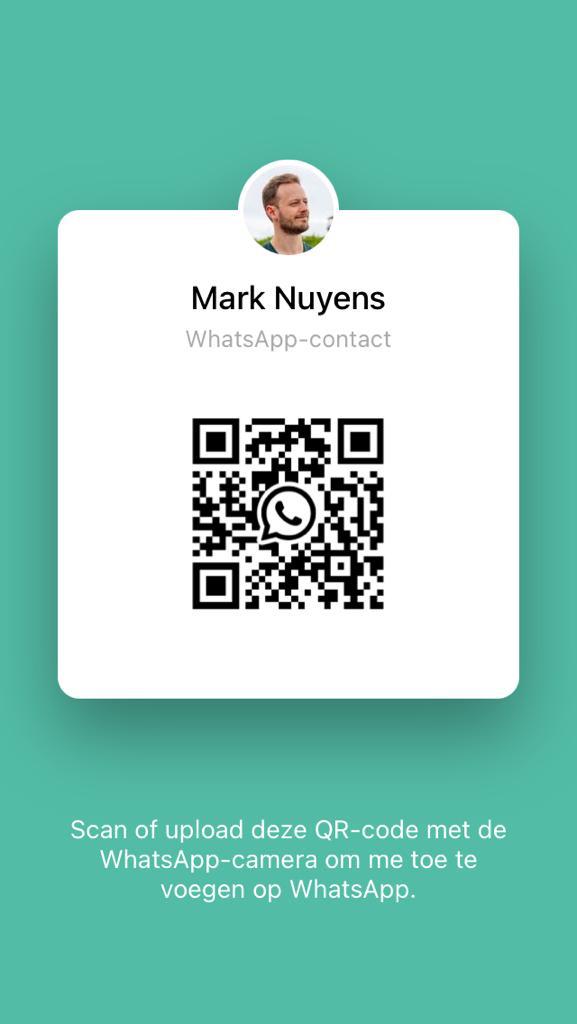 Simply scan and let WhatsApp do the rest.
Simply scan and let WhatsApp do the rest.- Sharing Links WhatsApp isn't just for personal use; it can be a valuable tool for business as well. You can generate conversation links for both audio and video calls from the "Calls" section. This feature comes in handy for sharing meeting invitations or event details via email, similar to Zoom and Teams. While some may argue that WhatsApp isn't ideal for business calls, I've seen it work effectively in various scenarios.
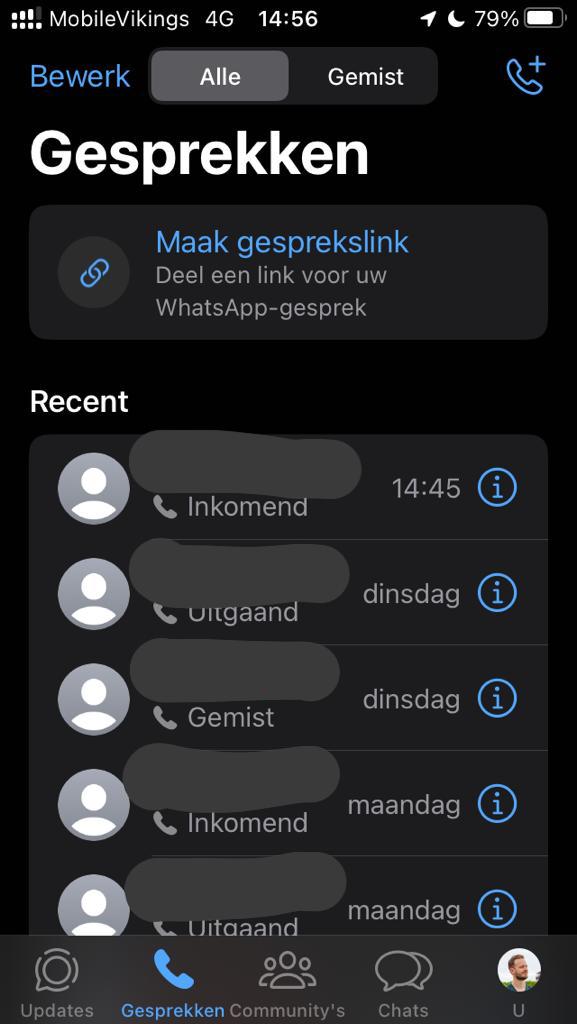 Generate a link, copy, paste and share it with anyone.
Generate a link, copy, paste and share it with anyone.In conclusion, these tips and tricks are meant to enhance your experience with WhatsApp, an app that often goes underappreciated, at least in my experience. Despite Meta's dominant ownership and influence, WhatsApp holds the potential to bridge operating systems and ecosystems, principles I strongly support.
In fact, rumors suggest possible integrations for cross-platform messaging with apps like Signal and Telegram. This proactive approach aligns with evolving digital norms and regulations, making our digital world of communication more inclusive and user-friendly as a result.
In my view, WhatsApp has the potential to play a role in paving the way for digital diversity, standardization, and collaboration within an increasingly complex digital landscape. In the meantime, let's cross our fingers Mark Zuckerberg doesn't mix the wrong ingredients.